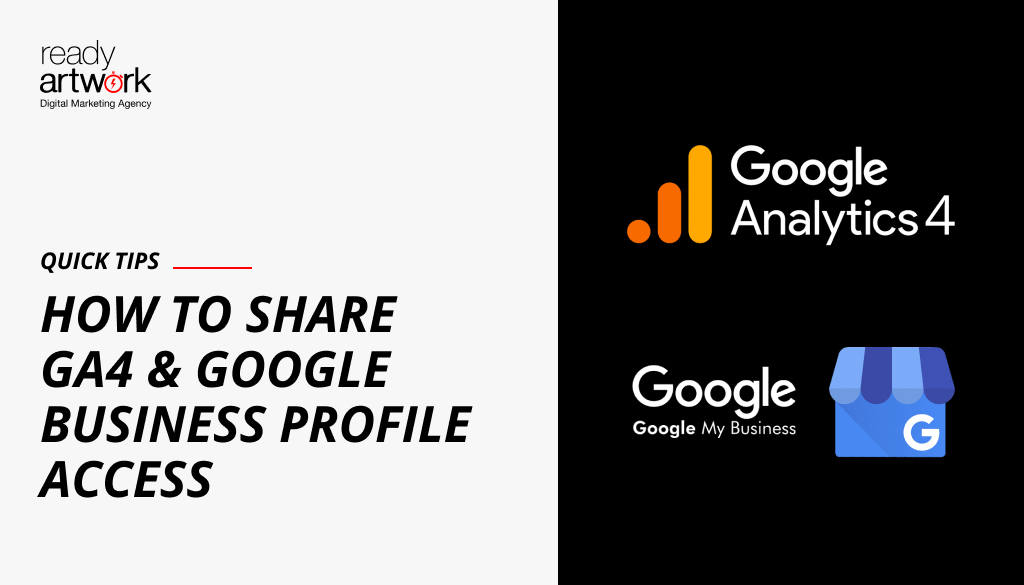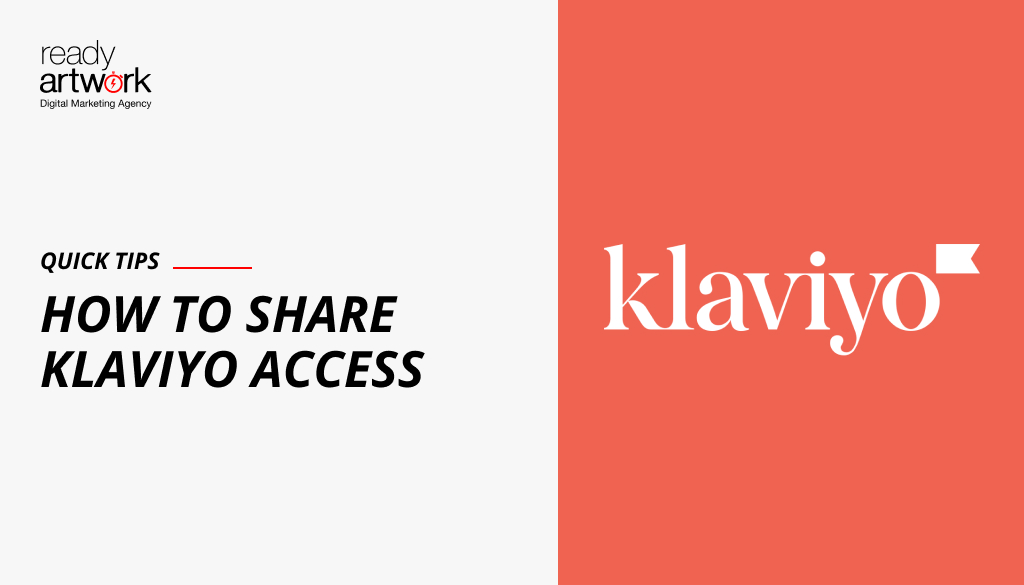How to Share Shopify Access with My Website Development Agency
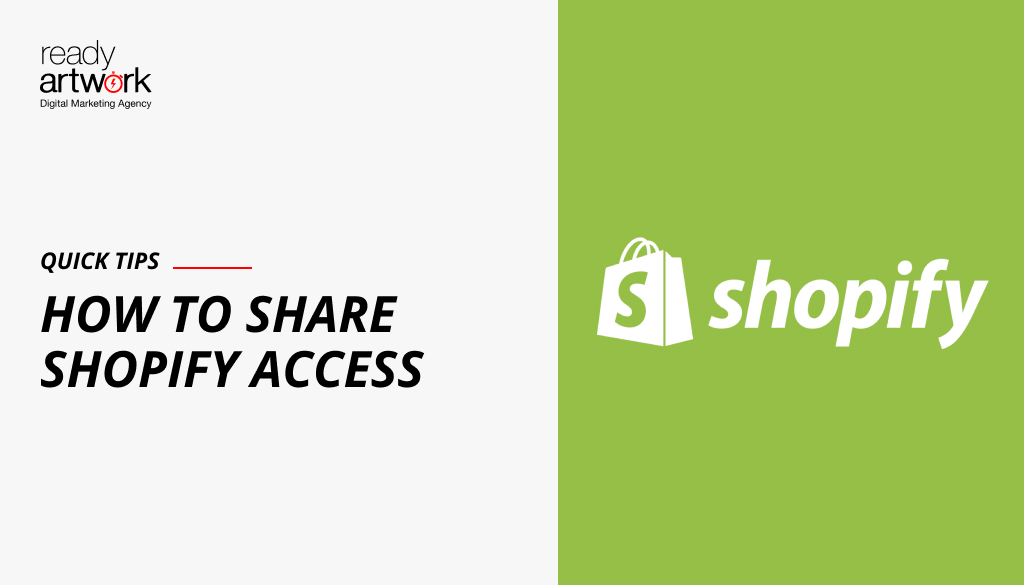
How to Share Shopify Access
Step 1: Log into Your Shopify Account
- Go to Shopify and log in with your credentials.
- Ensure you have admin access to perform these actions.
Step 2: Navigate to Account Settings
- In the Shopify admin dashboard, click on Settings located at the bottom left corner.
Step 3: Add a New Staff Member
- In the settings menu, click on Users and permissions.
- Click the Add staff button.
- Enter the staff member’s details:
- First Name
- Last Name
- Email Address (Ensure this is the email of your contact at the web development agency)
- Select the appropriate permissions you want to grant. Permissions determine what the agency can access and manage in your Shopify store. Here are some common permissions to consider:
- Orders: View, create, and manage orders.
- Products: Add, edit, and delete products.
- Customers: View and manage customer data.
- Reports: Access store analytics and reports.
- Themes: Customize and edit the store’s design.
- Apps and Channels: Manage third-party apps and sales channels.
- If the agency needs full control over the store for extensive development tasks, consider granting Full permissions.
- Click Send invite to invite the agency to access your Shopify store.
Step 4: Notify Your Agency
- Inform your web development agency that they have been invited to access your Shopify account.
- They will receive an email with instructions on how to accept the invitation and set up their account.